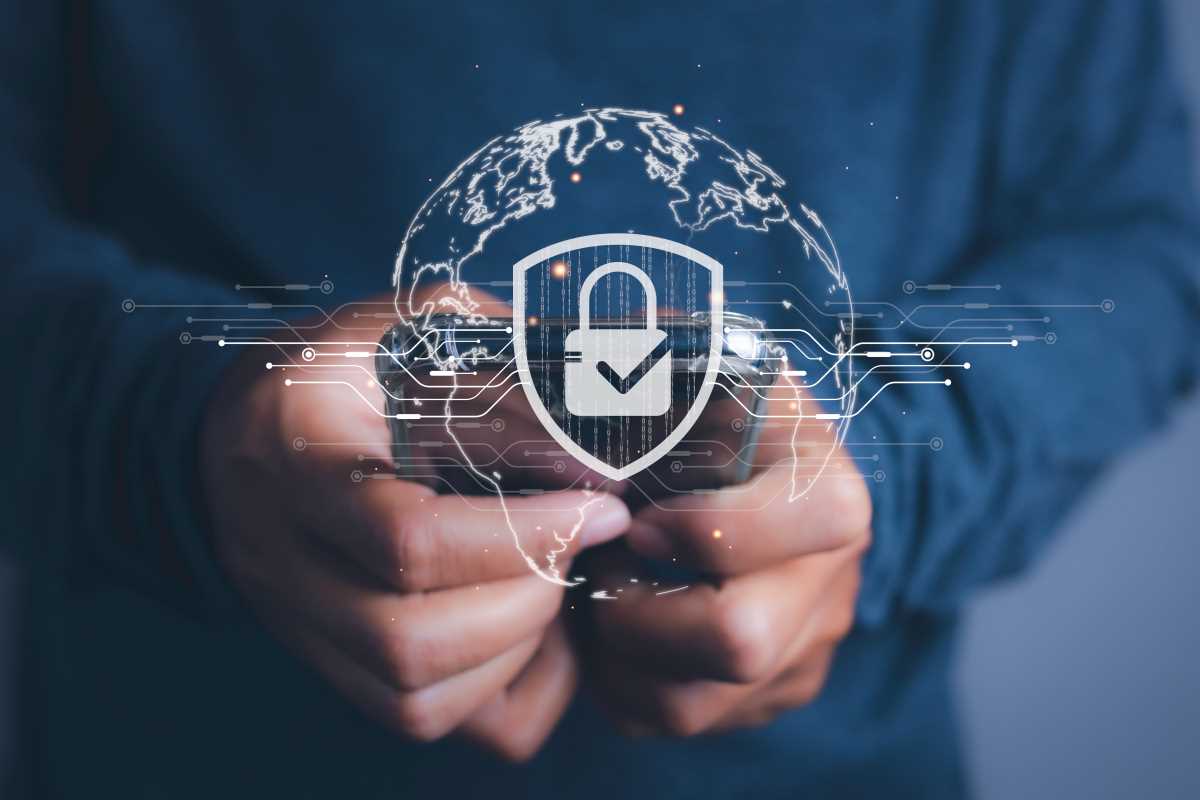Managing a growing company involves juggling a multitude of tasks, such as processing invoices, tracking stock levels, and following up with clients to maintain strong relationships. These routine responsibilities can quickly consume hours that would be better spent developing new products, exploring market opportunities, or refining your strategic vision. By leveraging Excel macros, you gain the ability to automate repetitive operations—like formatting invoice templates, updating inventory logs, or generating customized reports—with just a single click. This not only accelerates your workflow but also minimizes the risk of manual errors that can disrupt your financial records or client communications. As you master basic macro creation, you’ll unlock new efficiencies that free up your time, allowing you to concentrate on high-value activities that drive growth and innovation. Ultimately, automating these processes fosters greater consistency, reliability, and scalability in your daily operations, empowering you to scale your business with confidence.
Understanding Excel Macros
Excel macros are sequences of instructions that automate tasks within Microsoft Excel. By recording a series of actions or writing VBA (Visual Basic for Applications) code, you can create macros that perform repetitive tasks with a single click. This means you can quickly execute complex processes, such as formatting data, generating reports, or updating spreadsheets, without performing each step manually every time. For business owners, mastering Excel macros becomes a game-changer, allowing you to focus more on important activities rather than getting bogged down by routine operations.
Benefits of Automating Tasks
- Time Savings: Automating repetitive tasks frees up your time, allowing you to focus on more critical aspects of your business.
- Increased Accuracy: Reducing manual input minimizes the risk of errors, ensuring your data remains reliable.
- Consistency: Macros ensure that tasks perform the same way every time, maintaining consistent results.
- Cost Efficiency: By automating processes, you can lower labor costs and improve overall efficiency.
- Scalability: As your business grows, macros can handle increased workloads without needing additional resources.
Creating Your First Macro
- Enable the Developer Tab:Open Excel and go to File > Options. In the Excel Options dialog box, select Customize Ribbon. On the right side, check the box next to Developer and click OK.
- Start Recording:Click on the Developer tab and select Record Macro. Give your macro a name, assign a shortcut key if desired, and choose where to store the macro. Click OK to begin recording.
- Perform the Task:Carry out the steps you want the macro to automate. For example, if you are formatting data, apply the desired fonts, colors, and borders as you normally would.
- Stop Recording:Once you complete the task, go back to the Developer tab and click Stop Recording.
- Run Your Macro:To execute the macro, press the assigned shortcut key or go to Developer > Macros, select your macro, and click Run.
Practical Examples for Entrepreneurs
Excel macros apply to various aspects of your business operations. Here are some practical examples tailored for small-business owners:
- Invoice Generation: Create a macro that automatically formats and populates invoice templates with client information and sales data.
- Inventory Management: Automate the update of inventory levels, reorder alerts, and stock summaries to keep your inventory in check.
- Financial Reporting: Generate monthly financial reports by automating the consolidation of various financial statements and data sources.
- Customer Follow-Ups: Schedule and format follow-up emails or letters to clients based on interaction history stored in Excel.
- Data Cleaning: Use macros to remove duplicates, correct formatting issues, and standardize data entries across your spreadsheets.
Advanced Tips and Tricks
Once you feel comfortable with basic macros, you can explore more advanced techniques to maximize their efficiency:
- Conditional Logic: Incorporate IF statements and other logical functions within your macros to handle different scenarios dynamically.
- User Forms: Create custom user interfaces that allow you to input data more easily and interact with your macros through buttons and menus.
- Error Handling: Implement error-catching mechanisms to ensure your macros run smoothly and provide informative messages if something goes wrong.
- Integration with Other Applications: Link your Excel macros with other software like Outlook or Access to create seamless workflows across different platforms.
- Optimization: Refine your VBA code to run more efficiently, reducing execution time and improving performance, especially with large datasets.
Expanding Automation Beyond Excel
While Excel macros are powerful, combining them with other automation tools can elevate your efficiency even further. For instance, you can automate routine tasks like invoice reminders using Zapier, integrating Excel with various web applications to create end-to-end automated processes. This holistic approach ensures that your business operations streamline not only within Excel but also across all the tools you use daily.
Best Practices for Using Macros
To get the most out of your Excel macros, consider these best practices:
- Keep It Simple: Start with simple macros and gradually build more complex ones as you become more comfortable with VBA.
- Document Your Macros: Maintain clear documentation for each macro, explaining what it does and how it works. This is especially useful if you need to modify or troubleshoot them later.
- Backup Your Work: Regularly save and backup your macros to prevent data loss and ensure you can recover them if needed.
- Test Thoroughly: Before deploying a macro for regular use, test it extensively to ensure it operates correctly and handles edge cases.
- Stay Updated: Keep up with the latest Excel updates and VBA enhancements to take advantage of new features and improvements.
Learning Resources
Enhancing your macro skills becomes easier with the right resources. Here are some recommended options:
- Online Tutorials: Websites like Excel Easy and Macro Tutorial offer step-by-step guides for beginners and advanced users.
- Books: Consider reading books like Excel VBA Programming For Dummies to gain a comprehensive understanding of VBA and macro development.
- Community Forums: Engage with communities on platforms like Stack Overflow and Reddit to ask questions and share knowledge with other Excel users.
- Video Courses: Platforms like Udemy and Lynda.com offer video courses that walk you through macro creation and VBA programming.
- Practice Projects: Apply what you have learned by working on real-world projects. This hands-on experience proves invaluable for mastering macros.
Excel macros automate routine tasks, saving time, reducing errors, and boosting efficiency, enabling you to focus on growing your business and serving customers. Explore Excel macros to enhance your daily operations significantly.
 (Image via
(Image via